On this day exactly five years ago, the Volume 49, Issue 1 of the British Journal of Psychology was made available online, in which Lionel Penrose and his son, Roger Penrose published an article titled Impossible Objects, about objects that physically cannot exist. Probably the most well-known among those objects is the Penrose-triangle:
The original article was published much earlier, in 1958, and in the 50 years that passed since then, we learned a lot about our world. With our current knowledge we can confidently say, that the Penroses were wrong, these objects can exist, and we can create them using the modern 3D printing technology.
As a first step, we need a model we will print. The first problem is that traditional graphic and modeling softwares can work only with three dimensions, and to print these objects, you will need more. So you can forget SketchUP, Blender, AutoCAD, Maya, Tinkercad etc., because they understand only the 3D world.
The only possible option (at least I’m not aware of any other) is to describe your model in code, instead of drawing it. OpenSCAD is a wonderful tool for it! Even if you have only a little affinity to programming, I absolutely recommend you to use OpenSCAD to define your 3D models. Because we are working with code here, we are not limited by the three-dimensional space, and we can use transformations to move our objects to additional dimensions. The most important is the to5d() method here, that you can find in the Transformations group in the OpenSCAD CheatSheet:
After we have the model, the next step is slicing it. I mostly use Cura to slice my STL files, because its UI is very intuitive, and not too crowded with controls. Probably this is the reason why many controls are available only through the Expert config dialog:
Unfortunately you cannot find five-dimensional printing options even here by default, but if you look thoroughly, you can notice that while most labels are nicely vertically distributed, the labels in the Black Magic group are nearly touching each other. This is because if you enable both options there, a third one, called Enable more dimensions is displayed in that narrow space. Let’s enable that too:
With that option enabled, Cura can seamlessly open the 5D STL file created by OpenSCAD, and we can print it as usual. This is my printed Penrose-triangle:
Another photo with a classic 3D object:
I made these photos with my phone without flash, and the curvy edges of the objects are the result of the limited capabilities of my entry-level printer.
After I successfully printed my first “impossible” object, I wanted to print the triangle of the Swedish graphic artist, Oscar Reutersvärd (source: Wikipedia):
The OpenSCAD model is much simpler here, I only had to create 9 cubes. After that I could open the model in Cura:
You can see a lighter region on the preview image at the second cube on the right from the bottom. To be honest I cannot explain what caused it, but thankfully it is just an error in rendering, I could successfully print this too. This is the result:
When we are talking about impossible objects, we can not talk about M.C. Escher’s famous picture with the endless staircase. This is how it looks in Cura:
After my printer completes the print, I will upload the photo here.
As you can see from these examples, 3D printers can be used to print more than three-dimensional objects, so don’t get stuck into 3D!
What will you print?
![5d-penrose-triangle_thumb[1] 5d-penrose-triangle_thumb[1]](https://gyorgybalassy.files.wordpress.com/2016/04/5d-penrose-triangle_thumb1_thumb.png?w=200&h=174)
![5d-openscad_thumb[1] 5d-openscad_thumb[1]](https://gyorgybalassy.files.wordpress.com/2016/04/5d-openscad_thumb1_thumb.png?w=550&h=316)
![5d-cura-expert-config_thumb[1] 5d-cura-expert-config_thumb[1]](https://gyorgybalassy.files.wordpress.com/2016/04/5d-cura-expert-config_thumb1_thumb.png?w=550&h=612)
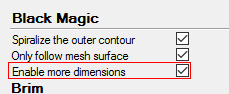
![5d-triangle_thumb[1] 5d-triangle_thumb[1]](https://gyorgybalassy.files.wordpress.com/2016/04/5d-triangle_thumb1_thumb.jpg?w=550&h=367)
![5d-triangle-with-pencil_thumb[1] 5d-triangle-with-pencil_thumb[1]](https://gyorgybalassy.files.wordpress.com/2016/04/5d-triangle-with-pencil_thumb1_thumb.jpg?w=550&h=494)
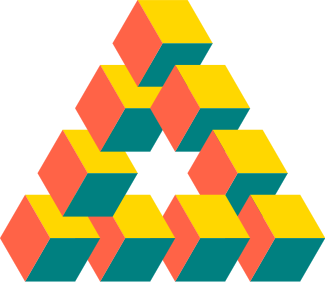
![5d-cura-preview_thumb[1] 5d-cura-preview_thumb[1]](https://gyorgybalassy.files.wordpress.com/2016/04/5d-cura-preview_thumb1_thumb.png?w=550&h=335)
![5d-cubes_thumb[1] 5d-cubes_thumb[1]](https://gyorgybalassy.files.wordpress.com/2016/04/5d-cubes_thumb1_thumb.jpg?w=550&h=401)
![5d-cura-stairs_thumb[1] 5d-cura-stairs_thumb[1]](https://gyorgybalassy.files.wordpress.com/2016/04/5d-cura-stairs_thumb1_thumb.png?w=550&h=523)




