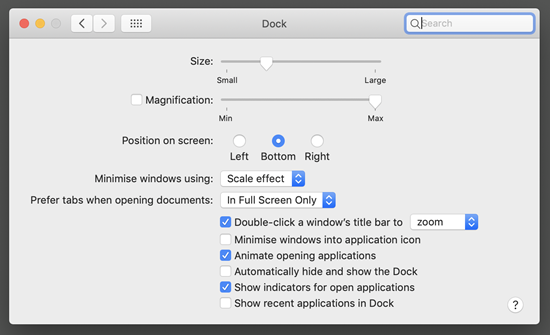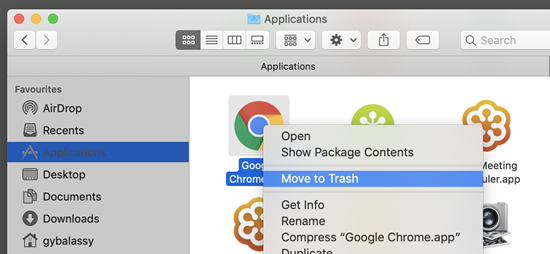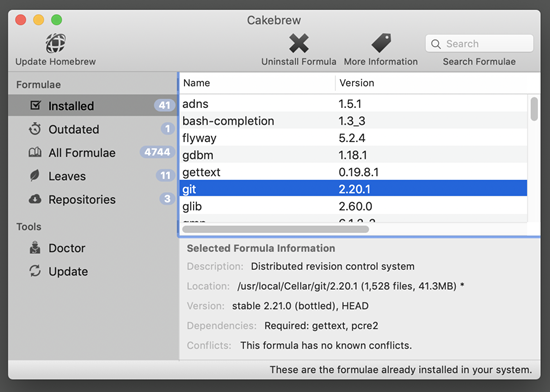In this second part of the series, I’m going to give you some tips to manage your applications on your Mac.
Starting apps from Dock
Dock is the name of the giant icon bar at the bottom of the screen. To start an application just click on its icon.
To configure the Dock click the Apple logo on the top left corner, then click the System Preferences… menu item, and select Dock from the System Preferences dialog.
Starting apps with Spotlight
You can start applications or search for basically anything by using Spotlight. Press Command+Space and start typing the name of the application.
Installing applications
Mac applications are usually distributed as .dmg files without any install wizard. To install the app, double-click the .dmg file. Most apps display a dialog that asks you to drag the application’s icon and drop it to the Applications folder. That’s it.
Installed applications automatically appear in the Launchpad, the full screen application launcher that you can access by clicking the rocket icon on the Dock.
Uninstall an app
To uninstall an app go to the Applications folder, right click the app’s icon and click Move to Trash.
Quit from an app
When you click the Red dot on the title bar of an app it is not closed, only minimized to the right side of the Dock. To quit from an app click on its name on the menu bar and click the Quit <appname> menu item, or use the Command+Q shortcut. Note that you cannot quit from Finder.
Switch between apps
You can use the Command+Tab shortcut to navigate between the running apps. Note that the popup dialog displays every application only once, even if it is running in multiple instance or in multiple windows. When you select an app its window will not be restored if you previously minimized it to the Dock.
Close a window of an app
There are apps that are using multiple windows or tabs. In most apps you can use the Command+W shortcut to close the tabs or windows.
Installing apps from the command line
Homebrew is the most widely used command line tool on Mac to install applications. If you don’t want to learn the numerous command line switches, you can use Cakebrew, which is a simple UI for Homebrew.
To be continued…