So you have to work on a Mac after being a Windows user in your whole life and you can’t find anything and everything looks so unlogical? In these series I’ve collected few tips that saved my life. In this first part, let’s talk about shortcuts.
Clipboard shortcuts
The clipboard shortcuts on MacOS are triggered with the Command key, instead of Control, otherwise they are the same:
Copy: Command+C
Cut: Command+X
Paste: Command+V
Shortcut cheat sheet
Media Atelier created a CheatSheet application that displays the available shortcuts for the current app in a popup window if you press the Command button for a few seconds:
It is very handy to learn new hotkeys.
Taking a screenshot
There is no Print Screen button on a Mac keyboard, but you have several shortcuts to take a screenshot in different ways:
Take screenshot: Shift+Command+5
Save screenshot: Shift+Command+3
Copy screenshot: Control+Shift+Command+3
Save screenshot (selection): Shift+Command+4
Copy screenshot (selection): Copy+Shift+Command+4
Unless you are a pianist, these are not short at all, so let’s call them hotkeys instead 😉
Locking the screen from the Touch bar
Click on the Apple logo on the top left to get to the system menu, and there you can see that the hotkey for locking the screen is Control+Command+Q, and for log out is Shift+Command+Q.
If your Mac has a Touch Bar, you can add the Lock button to it, so it will always be at your fingertip, and minimize the risk that you will press the log out combo instead.
Click the Apple logo on the top left corner, then click System Preferences.
In the System Preferences dialog click Keyboard, then click the Customize Touch Bar button at the bottom.
Select the Screen Lock icon and drag it to the bottom of your screen, like you were physically moving it out from the display to the Touch Bar.
Using the same technique you can also add the Screenshot button to your Touch Bar.
To be continued…
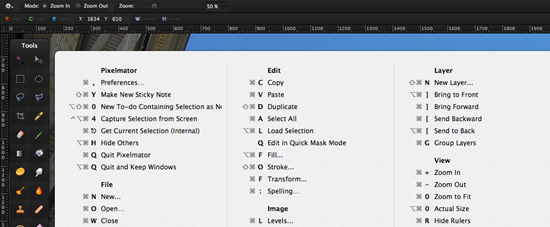


Pingback: Surviving on Mac – Tips for Windows Users: Part 2 – Applications | I learned it. I share it.
Pingback: Surviving on Mac – Tips for Windows Users: Part 3 – Windows | I learned it. I share it.
Pingback: Surviving on Mac – Tips for Windows Users: Part 4 – Finder | I learned it. I share it.